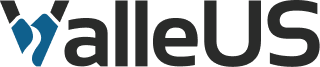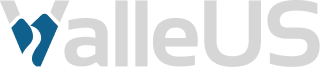Creating a Bring Your Own Device Huddle Room

Just as the pandemic started to die down, we started thinking of how we can improve our office huddle rooms. Before the upgrade, there were old Dell AIOs that were mainly used for signage at the time.
After much deliberation, we landed on a Bring Your Own Device (BYOD) huddle room setup. This room configuration allowed guests to plug in their own devices to a USB-C port or an HDMI port and access the room’s peripherals.
When I was first tasked with creating the BYOD huddle room, I wasn’t quite sure where to begin. The primary goal was to make the BYOD experience as seamless as possible. In our minds, we wanted one cable for all the peripherals. In the past, this would’ve been difficult to accomplish without forcing our users to download some special drivers to get all the rooms peripherals over USB. Luckily in 2022, most devices are now equipped with USB-C! However, to accommodate older devices, we will add an extra HDMI port.
How to accomplish auto switching:
Most, if not all, offices have some sort of digital signage playing in their huddle rooms with instructions and announcements. If users plugin and change inputs on the monitors it’s likely they’d forget or be too lazy to change it back. So using a 3 in, 1 out HDMI auto switcher lets us create a seamless experience for the user to switch the rooms peripherals and back without having to change the monitors’ settings.
Enabling USB-C Connectivity:
To create the single cable experience, we had to find a USB-C dock that was small enough and literally cool enough to fit inside a wall as well as have enough USB ports for accessories. Unfortunately, the temperature limit rules out most of the docks with USB-C power delivery. However, it’s likely for the best, as power delivery may damage unsupported devices.
We ended up choosing a simple 5 in1 USB-C dongle from Mokin. The USB-C Dongle enables the user to access USB Devices such as an in-room camera or microphone and HDMI Output to the room monitor.
Conferencing Capabilities:
There are millions of options for conferencing capabilities. You can combine webcams, microphones, and speakers to create a bespoke Conferencing Huddle room or use a single webcam with a microphone built in to create a general purpose Huddle room.
Legacy Device Support
You may be wondering about the legacy devices that don’t have USB-C. Well, for that the solution is to add one more HDMI cable that connects from an input location, such as a wall plate, to an open input on the HDMI switcher.
You should note that legacy device users will not be able to use the room peripherals as HDMI can only carry display signals.
List of stuff I used:
-
- 4x HDMI Cables